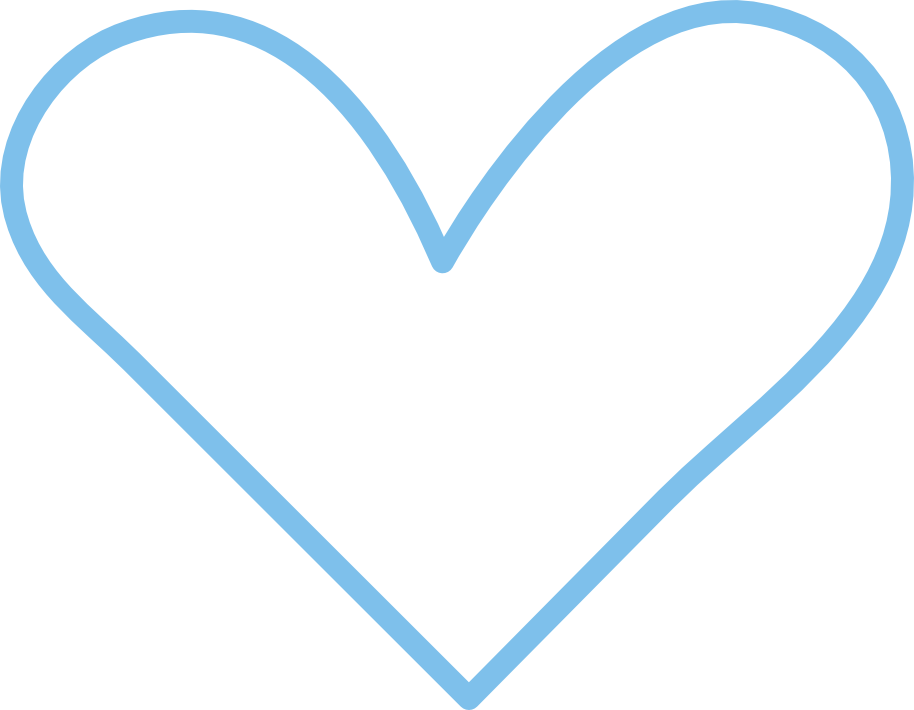Spread the word! Thousands of Greater Cincinnati residents qualify for free or reduced cost health insurance through plans available on HealthCare.gov. Open enrollment, which runs through Dec. 15, is the only time to enroll in or change coverage in a federal health care marketplace plan, commonly referred to as Obamacare. Need free help selecting a plan? Visit localhelp.healthcare.gov/ and enter your ZIP code for a list of people in your area who can offer assistance.
Spread the word! Thousands of Greater Cincinnati residents qualify for free or reduced cost health insurance through plans available on HealthCare.gov. Open enrollment, which runs through Dec. 15, is the only time to enroll in or change coverage in a federal health care marketplace plan, commonly referred to as Obamacare. Need free help selecting a plan? Visit localhelp.healthcare.gov/ and enter your ZIP code for a list of people in your area who can offer assistance.
Month: November 2019
Free or Reduced Cost Health Insurance
United Way Offers Free Tax Help
 Tax season can be stressful – but United Way of Greater Cincinnati is dedicated to helping individuals and families move out of poverty, and knows tax filing can be a critical step toward opportunities to thrive. Did you know that the United Way of Greater Cincinnati offers Free Tax Prep? Any household earning $66,000 or less can file state & federal taxes for free. For more information visit UWGC.org/tax-assistance. A flyer that can be displayed or shared is available here.
Tax season can be stressful – but United Way of Greater Cincinnati is dedicated to helping individuals and families move out of poverty, and knows tax filing can be a critical step toward opportunities to thrive. Did you know that the United Way of Greater Cincinnati offers Free Tax Prep? Any household earning $66,000 or less can file state & federal taxes for free. For more information visit UWGC.org/tax-assistance. A flyer that can be displayed or shared is available here.
Does Social Media Impact “Giving Day” Donations?
 Fast Company did an interesting study on the impact of nonprofit social media use in fundraising – news all nonprofits can use with the upcoming Giving Tuesday quickly approaching. Is it worth your time to utilize social media in a “Giving Day” campaign to increase donations? Find out more in this article.
Fast Company did an interesting study on the impact of nonprofit social media use in fundraising – news all nonprofits can use with the upcoming Giving Tuesday quickly approaching. Is it worth your time to utilize social media in a “Giving Day” campaign to increase donations? Find out more in this article.
A Guide to End-of-Year Fundraising
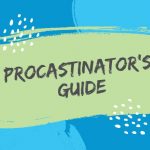 “Many successful organizations raise as much as 30% of their individual gifts in December alone, sometimes as much as 50%! Did you procrastinate? There’s still time for you to make end of year epic. You just have to pick and choose where you can have the greatest impact.” So begins an interesting blog post from Bloomerang, with great year-end fundraising suggestions. Click here to read the whole article.
“Many successful organizations raise as much as 30% of their individual gifts in December alone, sometimes as much as 50%! Did you procrastinate? There’s still time for you to make end of year epic. You just have to pick and choose where you can have the greatest impact.” So begins an interesting blog post from Bloomerang, with great year-end fundraising suggestions. Click here to read the whole article.
How to Share Posts on Social Media
To “share” a post on your social media news feed on a desktop computer, click the ![]() button in the bottom right corner of a post. You have the option to “Share Now,” “Share”, etc. It is best to click “Share” because it allows you to share with commentary. Once you click on “Share”, the post will appear as if you are writing a new post. In this new post, you can add comments to the top of the shared post. Once done adding commentary, click “Post.” If you do not want to add commentary, clicking “Share Now” immediately shares the post on your page for your friends to see.
button in the bottom right corner of a post. You have the option to “Share Now,” “Share”, etc. It is best to click “Share” because it allows you to share with commentary. Once you click on “Share”, the post will appear as if you are writing a new post. In this new post, you can add comments to the top of the shared post. Once done adding commentary, click “Post.” If you do not want to add commentary, clicking “Share Now” immediately shares the post on your page for your friends to see.
To “share” a post on your news feed on a mobile app, click the ![]() button in the bottom right corner of a post. The app will automatically show an area for you to comment on the post before you share. If you would like to include commentary, type in the blank space where it says “Say something about this…” After you are finished writing your commentary, click the blue “Share Now” button in the right hand side of the screen. If you don’t want to add commentary, just click the blue “Share Now” button without adding text.
button in the bottom right corner of a post. The app will automatically show an area for you to comment on the post before you share. If you would like to include commentary, type in the blank space where it says “Say something about this…” After you are finished writing your commentary, click the blue “Share Now” button in the right hand side of the screen. If you don’t want to add commentary, just click the blue “Share Now” button without adding text.
Both of these processes are explained in more detail here.